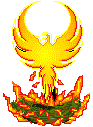
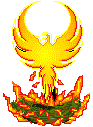
The Phoenix On-line Foundation Report |
The Phoenix On-Line Foundation ReportOurMandateYou will find our full mission statement on page 10 of this newsletter. Subscribe! What's on your mind? Want to subscribe? Have questions, suggestions, or submissions? Want to let us know what a good job we're doing? Contact us at: Penny Hogan: Writer & Editor John Hogan: Sanity Keeper Francine St. Jean: Editor & Research Stefan Vermeulen: Research Zaxo: Research Danny Gentry: Research Andrea Berry: Distribution Our Contributors: Penny Hogan Anna Byrne Joe Palladino Kelly Pierce Francine St. Jean John Hogan Thomas Westin Andrea Berry Karen Pulver, logo Our Web-site Come visit us on our web-site: http://www.phoenix-online-nexus.com/index.htm At the moment, our web-site contains information about what we are doing in Microsoft Chat, as well as profiles of some of our wonderful volunteers! We are also in the process of constructing an expanded site full of information about The Phoenix On-Line Foundation and the services we provide, so if you don't find the information you need, check back, our new and improved site will be on-line soon! You will also be able to find archived copies of our newsletter on the new site, as well as links to other important sites and services. Do you know of any non-profit web-sites that provide free information, services, or software for disabled persons? Do you know of any non-profit web-sites that provide helpful & free information, services, or software that will make the online experience easier for anyone? You can help us out by submitting any such links for use on our web-site. Submit links to: Phoenix-OnLine@glasscity.net At the moment, our web-site is not compatible with all browsers, and can only be accessed by Internet Explorer 4.0 or higher, but we are working very hard on making it all-browser compatible. For those of you who cannot access our web-site with your browser,please try again. it should be ready for you soon. Thank you for your patience in this matter. p Hits...to our site Since April 14, 1998 we have had 5,661 total hits for all pages combined. We hope and expect that this interest will continue. Technology Like the organization we speak for, The Phoenix On-Line Foundation Report is dedicated to bringing you information about innovative and adaptive technology for people with disabilities. We will also be furnishing you with information about technology that can make life a little easier for all of us who spend time online. Expect to find many interesting articles on computer technology in this and future editions.
THE RIGHT STUFF: Being informed about purchases is important. The wrong decision can mean your job or at least be costly. Funding sources want to ensure any device purchased is needed, appropriate, and will be used. First, be actively involved in making the decision. When the end user is central to making the decisions about technology, it is more likely that it will effectively promote independence. Just think about your closets. Is there something there that you do not wear? Why aren't you wearing it? The wrong size? Not your style? Uncomfortable to wear? Ugly? Too fancy and you're a jeans-and-sweatshirt kind of person? More than likely the reason will be "its just not who I am." Consider who bought it: and if you did, consider why you did. Like most things we use, adaptive technology must fit who we are physically, emotionally, culturally, and personally. The decision is more than just buying a product. Choosing the right adaptive technology specialist, vendor, dealer, and training are crucial for selecting the best product. Using adaptive technology requires a package of both product and service. Ultimately, the responsibility for success falls on the end user. It's better to actively participate in the process and ask lots of basic questions then try to fix a mess later. Second, if you are considering getting some adaptive technology, seek out feedback from significant others who know you well. This can be especially true for children. Parents and others can provide the reinforcement, maintenance, training and other aspects of supporting the technology that will be used. If a child needs a computer, she needs assistance from those who are familiar with a mouse other than Mickey. If parents or others in the support network are not comfortable with the technology solution, then the blind end user is not likely to see any benefit. This may also be true for adults, depending on the user's need for assistance. However, just because a person needed assistance in the past, does not necessarily mean that she will need it in the future. An appropriate technology solution will hopefully dramatically decrease a person's need for help or eliminate it altogether. Third, a team approach is always best. Even when you are choosing a very simple, low-tech piece of equipment, talking it over with other users, or a person who knows you well, will offer another perspective. They may see pitfalls that weren't obvious to you. If the technology is being purchased by DORS (state rehab), a school district, or an employer, the end user will likely go through an assessment team or accommodations committee. The user, a family member or significant other, a teacher, an immediate supervisor, a technology consultant, and rehabilitation specialists are often members of the team. You might think of other possible team members who would improve the group's problem solving skills. Another end user, computer instructor, local computer guy, or even a classmate will look at the issues differently and often have valuable insights. Don't be afraid to be a courageous problem solver. It will make for a much more elegant solution. Remember the group is to solve a problem and decide if technology is the best approach. It's not a computer-buying club. That is why it is best to avoid a team where the end user and technology dealers are the two main parties of a team. It can become a feeding frenzy between the two. Remember the adaptive technology dealer has a mortgage to pay and groceries to buy, and you, the end user, are a means to that economic end. Fourth, focus on function. Often blindness and disability distract people. They are unable to see any potential or ability. By focusing attention on functional skills, we move away from looking at someone in a clinical way and look more toward a functional assessment. A good question to ask when you want to focus on function is, "What does this person want or need to do that he currently cannot do?" From there the team can begin to look for ways to alter the environment to enable the person to function more independently. Next, strive for simplicity. The best technology solution may be a no-technology solution. However, adaptive technology users only need what will help in accomplishing the task in the simplest, most efficient way. For example, a reacher is very simple technology. It allows a person to grab an object she could not otherwise reach. It's uncomplicated, and not very costly. A good solution? Not necessarily the best. It may be a better solution to move the out-of-reach items within reach so the user doesn't need any technology at all. Keeping solutions simple also reduces maintenance and repair costs. Simple solutions are often easier to use and, therefore, more likely to be used. Generally, they are cheaper solutions, so a funding source (whether it is the user or a third party source) is more likely to fund it. Finally, generalize about the use of the device. Where will you use it? Could it be helpful in other settings? Are there other people at the office or in the family who could use the device? By thinking in broader terms about the device, you can get more use or increase the effectiveness of the device. Parents may wish to purchase a computer for their child so he or she can do homework. When they consider the purchase, they need to look at the computer needs of the entire family. Could an older brother use it to write reports? If it came with a modem, can Mom fax or e-mail work from home? A computer with a CD ROM drive or modem provides paperless access to a wealth of information. Generalizing about the who, when, where, why, and how aspects of the product can help the user find a product that meets more than just a single specific need. However, remember that if several family members use a device, it will limit access to third party payers. In the next issue, I will list and discuss a series of tough and challenging questions to ask yourself and any adaptive technology specialist or dealer. Stay tuned. (Kelly Pierce is the Disability Specialist at the Cook County State's Attorney's Office. He assists witnesses and victims who have disabilities in navigating the criminal court system. He is also the coordinator of the Computer Network's lynx squad.)
A special thanks goes to the "Computer User Network
News," Digit-Eyes: Tips andTricks If you have been on the computer for any length of time, you have probably discovered that there are many ways of doing things that AREN' T listed in those handy little booklets that come with the programs. And if you are at all like me, you can never seem to find exactly what you need in the help files. That is why you should keep an eye out for the handy tips and tricks that appear in this section. In this and future editions, look to this section for some neat little tricks to make your time spent on the computer more pleasant and productive. While a lot of these tricks are geared to helping people with disabilities, I'm sure you'll find them useful no matter who you are. Have a tip send it in. Personal Control of Visibility for Windows95/98 Select Colors, Reduce Glare, Pick Your Font and Size By Zaxo Mme. St. Jean mentioned to me that many of our friends object to the glaring brightness of Windows' backgrounds. This and many other colors can be changed pretty easily. This note is about how to change them. All proper and well-behaved Windows programs get their colors and appearance from a single set of default colors, sizes and fonts. You can control the appearance of Windows programs by choosing them for yourself. There is a dialog in Windows called "Display Properties" which is be used for this. Display Properties is reached by right-clicking an empty portion of the desktop and selecting "Properties", or else by the "Start|Settings|Control Panel|Display" sequence. In "Display Properties", select the tab called "Appearance". You will see a preview display of a desktop, and some dialogs below that: "Scheme", "Item", and "Font". "Scheme" allows you to select from a list of named preset color assignments like "Desert", "Windows Standard (Large)", etc. "Scheme" also allows you to name and save your own custom set of colors.
"Item" is the first one we are interested in. Its drop-down list contains the names of
parts of the desktop. Select one of these and you can control all the color, size, and font
options for that item. As you change anything here the effect will be seen in
the preview desktop. Play around, have some fun. |